Here's a list of Samsung Galaxy TAB 10.1v P7100 Stock ROM firmware packages. Languages on these ROMs are: English (UK), English (US), Deutsch, Espanol, Italiano, Nederlands, Portugues and other Europe Regions.
Phone: MODEM_HRI83_BUKDF_REV_03.tar.md5
PDA: PDA_SIGNED_HRI83_BUKDF.tar.md5
Version: Android 3.0.1 Honeycomb
Build: May 2011
Download
Phone: MODEM_HRI83_BUKDF_REV_02.tar.md5
MODEM_HRI83_BUKDF_REV_03.tar.md5
PDA: PDA_SIGNED_HRI83_BUKDF.tar.md5
Version: Android 3.0.1 Honeycomb
Build: March 2011
Download
This includes the following files: REOVERY.img and SYSTEM.img
Version: Android 3.0.1 Honeycomb
Build: April 2011
Download
P7100BUKDF
Bootloader: BOOTLOADER_P7100BUKC8.tar.md5
Phone: MODEM_HRI83_BUKDF_REV_03.tar.md5
PDA: PDA_SIGNED_HRI83_BUKDF.tar.md5
Version: Android 3.0.1 Honeycomb
Build: April 2011
Download
Password: samfirmware.com
ODIN Multi Downloader v1.85
Samsung Galaxy TAB 10.1v P7100 Download Mode
- Turn the device off and unplug it
- Wait 30 seconds (screen off doesn't mean the device has finished turning off)
- Press-and-hold the power button and very shortly after (0.5 seconds, but not simultaneously) press-and-hold the left volume button
- Release the buttons as soon as you see something on screen. You should be looking at a USB icon and a digging Android.
- Make sure the digging Android is flashing. If the USB icon is flashing, press the left volume button to switch to the Android.
- Press the right volume button to select and enter download mode
Samsung Galaxy TAB 10.1v P7100 Flashing P7100BUKDF with Bootloader Unlock via ODIN
- Download and extract the attached Odin zip file
- Download and extract the ROM (you should end up with three .tar.md5 files)
- Go into bootloader mode, as described above
- Start Odin
- Look at the attached Odin screenshot, make sure of the following:
--- Re-Partition: NOT checked
--- Auto Reboot: checked
--- F. Reset Time: checked
--- Flash Lock: NOT checked
--- Phone EFS clear: NOT checked
--- Phone Bootloader Update: NOT checked
- Press the big BOOTLOADER button on the right and select the "BOOTLOADER_P7100BUKC8.tar.md5" file
- Press the big PDA button on the right and select the "PDA_SIGNED_HRI83_BUKDF.tar.md5" file
- Press the big PHONE button on the right and select the "MODEM_HRI83_BUKDF_REV_03.tar.md5" file
- Connect your device with the USB cable
- Wait a few seconds, Odin should say it is now connected
- Hit the Start button, and wait until the device boots
Quote from chainfire's thread here, headover XDA for more details and installing procedures.
You may get the latest Samsung Galaxy TAB 10.1v P7100 Stock ROM firmware updates at Samfirmware.com
P7100BUKDF with Bootloader Unlock
Bootloader: BOOTLOADER_P7100BUKC8.tar.md5Phone: MODEM_HRI83_BUKDF_REV_03.tar.md5
PDA: PDA_SIGNED_HRI83_BUKDF.tar.md5
Version: Android 3.0.1 Honeycomb
Build: May 2011
Download
P7100BUKC8
Bootloader file: BOOTLOADER_P7100BUKC8.tar.md5Phone: MODEM_HRI83_BUKDF_REV_02.tar.md5
MODEM_HRI83_BUKDF_REV_03.tar.md5
PDA: PDA_SIGNED_HRI83_BUKDF.tar.md5
Version: Android 3.0.1 Honeycomb
Build: March 2011
Download
P7100BUKDC
Bootloader: BOOTLOADER_FACTORY_MODE_P7100BUKDC_CL979483.tar.md5This includes the following files: REOVERY.img and SYSTEM.img
Version: Android 3.0.1 Honeycomb
Build: April 2011
Download
P7100BUKDF
Bootloader: BOOTLOADER_P7100BUKC8.tar.md5
Phone: MODEM_HRI83_BUKDF_REV_03.tar.md5
PDA: PDA_SIGNED_HRI83_BUKDF.tar.md5
Version: Android 3.0.1 Honeycomb
Build: April 2011
Download
Password: samfirmware.com
ODIN Multi Downloader v1.85
Samsung Galaxy TAB 10.1v P7100 Download Mode
- Turn the device off and unplug it
- Wait 30 seconds (screen off doesn't mean the device has finished turning off)
- Press-and-hold the power button and very shortly after (0.5 seconds, but not simultaneously) press-and-hold the left volume button
- Release the buttons as soon as you see something on screen. You should be looking at a USB icon and a digging Android.
- Make sure the digging Android is flashing. If the USB icon is flashing, press the left volume button to switch to the Android.
- Press the right volume button to select and enter download mode
Samsung Galaxy TAB 10.1v P7100 Flashing P7100BUKDF with Bootloader Unlock via ODIN
- Download and extract the attached Odin zip file
- Download and extract the ROM (you should end up with three .tar.md5 files)
- Go into bootloader mode, as described above
- Start Odin
- Look at the attached Odin screenshot, make sure of the following:
--- Re-Partition: NOT checked
--- Auto Reboot: checked
--- F. Reset Time: checked
--- Flash Lock: NOT checked
--- Phone EFS clear: NOT checked
--- Phone Bootloader Update: NOT checked
- Press the big BOOTLOADER button on the right and select the "BOOTLOADER_P7100BUKC8.tar.md5" file
- Press the big PDA button on the right and select the "PDA_SIGNED_HRI83_BUKDF.tar.md5" file
- Press the big PHONE button on the right and select the "MODEM_HRI83_BUKDF_REV_03.tar.md5" file
- Connect your device with the USB cable
- Wait a few seconds, Odin should say it is now connected
- Hit the Start button, and wait until the device boots
Quote from chainfire's thread here, headover XDA for more details and installing procedures.
You may get the latest Samsung Galaxy TAB 10.1v P7100 Stock ROM firmware updates at Samfirmware.com
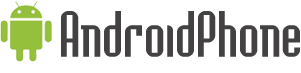














0 comments:
Post a Comment