This is the step by step instruction on how to flash or download the firmware of Samsung Galaxy Gio S5660 using ODIN downloader tool. Just read the instruction carefully to avoid any problem issues.
Do the following preparations before proceeding:
* Make a back up copy of all important data stored on the device, if it still accessible.
* Ensure that the battery is fully charge.
* Close any Antivirus software, if you have KIES installed close it also.
* Remove memory card and sim card on the device.
Needed Files For Firmware Flashing on Samsung Galaxy GIO S5660
ODIN v4.42 Downloader Program:
Download link 1
Download link 2
Samsung Galaxy Gio Stock ROM Firmware:
Original Firmwares:
look for the latest and updated firmware version.. Samsung Galaxy Gio S5660 firmware list here.
Samsung Galaxy Gio USB Driver
Download link 1
Download link 2
PC serial data cable
Samsung Galaxy Gio S5660 Firmware Updates Step by Step Flashing Procedures with Multiple binary files.
This procedure can be done if you have downloaded a stock ROM that comes with multiple 5 files like the OPS, BOOTLOADER, PDA, PHONE and CSC file.
1. Extract and Run Samsung S5660 Galaxy Gio ODIN 4.42 Downloader on your Desktop.
2. On ODIN check these checkboxes options: Auto Reboot, Protect OPS and Reset Time.
3. Load all the necessary binary files for flashing:
A. Click PIT button and select and load: Gio_v1.0.ops
B. Click BOOT button and select and load:
APBOOT_S5660xxxxx_CL940762_REV03_user_low_true.tar.md5
C. Click PDA button and select and load:
CODE_S5660xxxxx_CL940762_REV03_user_low_true.tar.md5
D. Click PHONE button and select: MODEM_S5660xxxxx_CL928654_REV03.tar.md5
E. Click CSC button and select: GT-S5660-MULTI-CSC-Oxxxxx.tar.md5
4. Turn the Samsung Galaxy Gio into Download mode by pressing ( Volume Down + OK + Power ) together.
5. Connect Cable the phone to PC. Make sure that the program detect the phone. the com port mapping will show you an indication the device is properly connected.
6. Click Start button if all set and ready...
and wait until the program will finished downloading all the binary files. A word PASS! will appear if the flashing successfully completes.
12. The phone will then reboot... you can check and confirm the newly downloaded firmware version by typing *#1234# and then do a full reset by typing this Code *2767*3855# .
Samsung Galaxy Gio S5660 Firmware Updates Step by Step Flashing Procedures with Single binary files. This procedure can be done if you have downloaded a stock ROM that comes with single packaged only - a .tar file.
A single packaged which most often pulled from the official Samsung Kies server, so flashing a single file which is more safe to do since it will not wipe the data stored into your device if you just handled it correctly.
1) Extract the download firmware files;
2) Run ODIN v4.42 on your desktop.
3) Click the OPS button then select and load the GIO_v1.0.ops file.
Tick on One Packaged checkbox, then click the One Packaged button and then load the single file tar. S5660XXXXX_S5660XXXXX5_S5660XXXXX_HOME.tar
The Auto-Reboot and Protect OPS will remain also checked.
4) Turn OFF the Samsung Galaxy Mini then reboot it into Download mode by pressing ( Volume Down + OK + Power ) at the same time.
5) Then Connect the phone to PC when the phone displays the downloading icon., The COM port mapping will turn to yellow colour when the device is properly connected and detected.
6) Fire up the "START" button to begin flashing. Don't touch anything until the whole process successfully completes. It takes just around 2-5 minutes just depends to your computer speed.
7) You will then see a word "PASS" once it finishes successfully.
If the flashing successfully completes, the phone will then reboot... you may then unplug it from the PC.
You can confirm the newly downloaded firmware version name etc by typing **#1234#.
Then do a full reset by typing this Code *2767*3855# . Just make a back up copy first for it will wipe the data this time. Factory reset may help to gain a fresh firmware installed after installing.
In most cases some firmware after updating, you can get another language from other region on your device, this may happen if the firmware package comes with different CSC file and did not match to your region. But don't bother about it because you can manually change it according to your prepared language. You may just need to navigate the icon of Locale and text menu settings, then change it.
Also probably happen that the APN Settings will be cleared and an access to data services / MMS / Internet, will be lost, if this things happen you will need to re-configure the APN settings of you phone or ask it from your Service provider.
Do the following preparations before proceeding:
* Make a back up copy of all important data stored on the device, if it still accessible.
* Ensure that the battery is fully charge.
* Close any Antivirus software, if you have KIES installed close it also.
* Remove memory card and sim card on the device.
Needed Files For Firmware Flashing on Samsung Galaxy GIO S5660
ODIN v4.42 Downloader Program:
Download link 1
Download link 2
Samsung Galaxy Gio Stock ROM Firmware:
Original Firmwares:
look for the latest and updated firmware version.. Samsung Galaxy Gio S5660 firmware list here.
Samsung Galaxy Gio USB Driver
Download link 1
Download link 2
PC serial data cable
Samsung Galaxy Gio S5660 Firmware Updates Step by Step Flashing Procedures with Multiple binary files.
This procedure can be done if you have downloaded a stock ROM that comes with multiple 5 files like the OPS, BOOTLOADER, PDA, PHONE and CSC file.
1. Extract and Run Samsung S5660 Galaxy Gio ODIN 4.42 Downloader on your Desktop.
2. On ODIN check these checkboxes options: Auto Reboot, Protect OPS and Reset Time.
3. Load all the necessary binary files for flashing:
A. Click PIT button and select and load: Gio_v1.0.ops
B. Click BOOT button and select and load:
APBOOT_S5660xxxxx_CL940762_REV03_user_low_true.tar.md5
C. Click PDA button and select and load:
CODE_S5660xxxxx_CL940762_REV03_user_low_true.tar.md5
D. Click PHONE button and select: MODEM_S5660xxxxx_CL928654_REV03.tar.md5
E. Click CSC button and select: GT-S5660-MULTI-CSC-Oxxxxx.tar.md5
4. Turn the Samsung Galaxy Gio into Download mode by pressing ( Volume Down + OK + Power ) together.
5. Connect Cable the phone to PC. Make sure that the program detect the phone. the com port mapping will show you an indication the device is properly connected.
6. Click Start button if all set and ready...
and wait until the program will finished downloading all the binary files. A word PASS! will appear if the flashing successfully completes.
12. The phone will then reboot... you can check and confirm the newly downloaded firmware version by typing *#1234# and then do a full reset by typing this Code *2767*3855# .
Samsung Galaxy Gio S5660 Firmware Updates Step by Step Flashing Procedures with Single binary files. This procedure can be done if you have downloaded a stock ROM that comes with single packaged only - a .tar file.
A single packaged which most often pulled from the official Samsung Kies server, so flashing a single file which is more safe to do since it will not wipe the data stored into your device if you just handled it correctly.
1) Extract the download firmware files;
2) Run ODIN v4.42 on your desktop.
3) Click the OPS button then select and load the GIO_v1.0.ops file.
Tick on One Packaged checkbox, then click the One Packaged button and then load the single file tar. S5660XXXXX_S5660XXXXX5_S5660XXXXX_HOME.tar
The Auto-Reboot and Protect OPS will remain also checked.
4) Turn OFF the Samsung Galaxy Mini then reboot it into Download mode by pressing ( Volume Down + OK + Power ) at the same time.
5) Then Connect the phone to PC when the phone displays the downloading icon., The COM port mapping will turn to yellow colour when the device is properly connected and detected.
6) Fire up the "START" button to begin flashing. Don't touch anything until the whole process successfully completes. It takes just around 2-5 minutes just depends to your computer speed.
7) You will then see a word "PASS" once it finishes successfully.
If the flashing successfully completes, the phone will then reboot... you may then unplug it from the PC.
You can confirm the newly downloaded firmware version name etc by typing **#1234#.
Then do a full reset by typing this Code *2767*3855# . Just make a back up copy first for it will wipe the data this time. Factory reset may help to gain a fresh firmware installed after installing.
In most cases some firmware after updating, you can get another language from other region on your device, this may happen if the firmware package comes with different CSC file and did not match to your region. But don't bother about it because you can manually change it according to your prepared language. You may just need to navigate the icon of Locale and text menu settings, then change it.
Also probably happen that the APN Settings will be cleared and an access to data services / MMS / Internet, will be lost, if this things happen you will need to re-configure the APN settings of you phone or ask it from your Service provider.
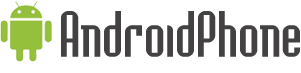




















0 comments:
Post a Comment