Here's a step by step simple procedure on how to flash and install the S5670XXKPG 2.3.4 Gingerbread firmware beta update on Samsung Galaxy Fit S5670. This method is the simplest way to do it, we also prepared some screen-shots for beginners.
Note: We Shall not be liable for any resulting damage to your phone! Everything you do is at your own risk, please proceed with extra precautions! Don't forget to back up all of your important files!
What you'll need in this process.
- PC with Windows XP SP2 or later
- .Net Framework 2.0 or later
- Samsung Galaxy Fit S5670
- USB to Micro-USB cable
Only need this if your device is rooted..
- Samsung Kies (Official Samsung site)
- SuperOneClick
Newest firmware: Released: May 31 2011
Europe:
PDA: S5670XXKPG
CSC:CSC_SERKPG
OPS: BENI_V1.0.OPS
ODIN Flasher Version: ODIN Multi Downloader v4.38
If your phone is rooted follow this steps. (if your phone don't have root skip this steps):
* Install Samsung Kies
* Turn on your device
* Enable Debugging at Apliccations>Programming
* Connect your phone into PC via cable
* Launch SuperOneClick
* Click "Unroot"
* Wait
* When the process is complete turn off SuperOneClick and unplug your phone
* Reboot to apply changes
* Then the phone is un-rooted!
Samsung Galaxy Fit S5670 flashing procedure using ODIN.
1) Turn off your Samsung Galaxy Fit
2) Remove your SIM Card and SD Card, just to avoid any issues
3) Extract the previously downloaded S5670XXKPG 2.3.4 firmware packaged.
4) Run ODIN 4.38.exe on your PC
5) Click the OPS button then select BENI_v1.0.ops from extracted archive and load it.
Then next are the BOOT, PHONE, PDA and CSC file.
Click BOOT button then select and load the bootloader file:
APBOOT_S5670XXKPG_CL233102_REV01_user_low_true.tar.md5
Click PHONE button then select and load the AMSS file:
MODEM_S5670XXKPG_CL233102_REV01.tar.md5
Click PDA button then select and load:
CODE_S5670XXKPG_CL233102_REV01_user_low_true.tar.md5
Click CSC button then select and load:
CSC_S5670SERKPG_CL233102_REV01_user_low_true.tar.md5
(leave EFS and One Package empty)
6) Set the Samsung Galaxy Fit into DOWNLOAD MODE (When the screen is turned on Press and Hold POWER+VOLUME DOWN+OK Button simultaneously) Then Connect the device via USB into PC.
7) If ODIN detected and recognized the device the COM:PORT mapping at the left side will change to color yellow.
8) If all is set and ready: Press "Start" button and wait...
9) It will then start to Download, the flashing process may takes around ~5 minutes.
10) If all goes well and successful your phone should reboot automatically
A square on the left will display a "PASS" word it means that the flashing process was successful.
11) Once all completed, disconnect the phone. Turn off your phone, insert back your SIM Card and SD Card again.
Turn on your phone. Then confirm the new downloaded firmware version by typing **#1234#.
Note: We Shall not be liable for any resulting damage to your phone! Everything you do is at your own risk, please proceed with extra precautions! Don't forget to back up all of your important files!
What you'll need in this process.
- PC with Windows XP SP2 or later
- .Net Framework 2.0 or later
- Samsung Galaxy Fit S5670
- USB to Micro-USB cable
Only need this if your device is rooted..
- Samsung Kies (Official Samsung site)
- SuperOneClick
Newest firmware: Released: May 31 2011
Europe:
PDA: S5670XXKPG
CSC:CSC_SERKPG
OPS: BENI_V1.0.OPS
Android 2.3.4 GingerBread
Password: samfirmware.comODIN Flasher Version: ODIN Multi Downloader v4.38
If your phone is rooted follow this steps. (if your phone don't have root skip this steps):
* Install Samsung Kies
* Turn on your device
* Enable Debugging at Apliccations>Programming
* Connect your phone into PC via cable
* Launch SuperOneClick
* Click "Unroot"
* Wait
* When the process is complete turn off SuperOneClick and unplug your phone
* Reboot to apply changes
* Then the phone is un-rooted!
Samsung Galaxy Fit S5670 flashing procedure using ODIN.
1) Turn off your Samsung Galaxy Fit
2) Remove your SIM Card and SD Card, just to avoid any issues
3) Extract the previously downloaded S5670XXKPG 2.3.4 firmware packaged.
4) Run ODIN 4.38.exe on your PC
5) Click the OPS button then select BENI_v1.0.ops from extracted archive and load it.
Then next are the BOOT, PHONE, PDA and CSC file.
Click BOOT button then select and load the bootloader file:
APBOOT_S5670XXKPG_CL233102_REV01_user_low_true.tar.md5
Click PHONE button then select and load the AMSS file:
MODEM_S5670XXKPG_CL233102_REV01.tar.md5
Click PDA button then select and load:
CODE_S5670XXKPG_CL233102_REV01_user_low_true.tar.md5
Click CSC button then select and load:
CSC_S5670SERKPG_CL233102_REV01_user_low_true.tar.md5
(leave EFS and One Package empty)
6) Set the Samsung Galaxy Fit into DOWNLOAD MODE (When the screen is turned on Press and Hold POWER+VOLUME DOWN+OK Button simultaneously) Then Connect the device via USB into PC.
7) If ODIN detected and recognized the device the COM:PORT mapping at the left side will change to color yellow.
8) If all is set and ready: Press "Start" button and wait...
9) It will then start to Download, the flashing process may takes around ~5 minutes.
10) If all goes well and successful your phone should reboot automatically
A square on the left will display a "PASS" word it means that the flashing process was successful.
11) Once all completed, disconnect the phone. Turn off your phone, insert back your SIM Card and SD Card again.
Turn on your phone. Then confirm the new downloaded firmware version by typing **#1234#.
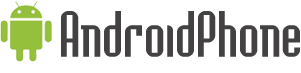






















bull shit
ReplyDelete