Here's a step by step guide on how to upgrade the Samsung Galaxy S 4G to Android 2.3.5 Gingerbread T959VUVKI1 firmware update. This guide covers for manual flashing by way of using ODIN since this firmware is a stock ROM, a leaked and not a final Gingerbread version so far. Anyone does not any knowledge about firmware flashing can wait for the T-Mobile official push out via OTA/KIES update.
Disclaimer: Proceed at your own risk, we are not responsible if any problems may happen to your device.
What you'll need:
- Desktop/Laptop Computer Running 32bit Versions Of Either Microsoft Windows 7, Vista, or XP
- Anti-Virus Programs Should Be Disabled- Administrative Privileges Required To Download & Install Software Including Drivers
- An Available USB Port On The PC S That Support 2.0 USB
- Fully Charged Battery
- USB Data Cable
- Back up all important files, SMS,Contacts etc. Use a back up tool like Titanium back up.
Samsung Galaxy S 4G ODIN flashing procedure:
1) Download the Galaxy S 4G T959VUVKI1 Android 2.3.5 Gingerbread Stock ROM and extract it.
2) Run ODIN v1.7 or v1.85 on your desktop.
3) On ODIN click on the PDA button and then select and load the:
T959VUVKI1-REV00-home-low-CL579207.tar.md5 file in the PDA field.
Ensure that the RE-partition is not checked, Only the Auto Reboot and F. Reset Time are checked on each checkboxes.
DO NOT USE a pit file and CSC file on it. Leave it empty.
4) Turn your Galaxy S 4G off. Press and hold the VOLUME DOWN and POWER Button
- then plug the USB to your PC. This will reboot the phone into Download Mode. You should see a BIG yellow triangle on the phone said Download mode, and the ID:COM box on ODIN will indicate that the phone is already connected or detected.
5) Once all set, hit the "Start" to begin the firmware flashing.
Wait.... until the firmware flashing process finishes. You will then see a word "PASS" when it completes and then the phone will then reboot. It only takes around 2-5 minutes max depends on your PC speed. Once finish, unplug your device from PC. That's it!
Disclaimer: Proceed at your own risk, we are not responsible if any problems may happen to your device.
What you'll need:
- Desktop/Laptop Computer Running 32bit Versions Of Either Microsoft Windows 7, Vista, or XP
- Anti-Virus Programs Should Be Disabled- Administrative Privileges Required To Download & Install Software Including Drivers
- An Available USB Port On The PC S That Support 2.0 USB
- Fully Charged Battery
- USB Data Cable
- Back up all important files, SMS,Contacts etc. Use a back up tool like Titanium back up.
Samsung Galaxy S 4G ODIN flashing procedure:
1) Download the Galaxy S 4G T959VUVKI1 Android 2.3.5 Gingerbread Stock ROM and extract it.
2) Run ODIN v1.7 or v1.85 on your desktop.
3) On ODIN click on the PDA button and then select and load the:
T959VUVKI1-REV00-home-low-CL579207.tar.md5 file in the PDA field.
Ensure that the RE-partition is not checked, Only the Auto Reboot and F. Reset Time are checked on each checkboxes.
DO NOT USE a pit file and CSC file on it. Leave it empty.
4) Turn your Galaxy S 4G off. Press and hold the VOLUME DOWN and POWER Button
- then plug the USB to your PC. This will reboot the phone into Download Mode. You should see a BIG yellow triangle on the phone said Download mode, and the ID:COM box on ODIN will indicate that the phone is already connected or detected.
5) Once all set, hit the "Start" to begin the firmware flashing.
Wait.... until the firmware flashing process finishes. You will then see a word "PASS" when it completes and then the phone will then reboot. It only takes around 2-5 minutes max depends on your PC speed. Once finish, unplug your device from PC. That's it!
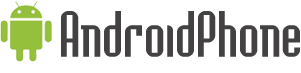














0 comments:
Post a Comment