In this guide, we will show the step by step procedure on how to upgrade Samsung Galaxy Gio S5660 to Android 2.3.4 Gingerbread using with the build firmware S5660XXKQ6. This firmware was already roll out via Samsung KIES server in some regions. This is a manual process of flashing the Stock ROM using ODIN multi-downloader tool just unless if having difficulty upgrading via KIES update.
Do the following preparations before proceeding:
* Make a back up copy of all important data stored on the device.
* Ensure that the battery is fully charge.
* A KIES installed but disable it and any Antivirus software too.
* Remove memory card and sim card on the device (recommended for beginners)
Samsung Galaxy Gio Stock ROM S5660XXKQ6 Firmware from samfirmware.com:
OPS File: GIO_v1.0.ops Download
PDA: PDA_S5660XXKQ6
Phone: Modem_S5660XXKQ5
CSC: CSC_S5660SEBKQ1
Android Version: 2.3.3 Gingerbread
Build Date: July 23, 2011
Download: via samfirmware link
Password: samfirmware.com
ODIN v4.42 Downloader Program:
Download link 1
Download link 2
- PC with Windows XP SP2 OS or later
- .Net Framework 2.0 or later
- Samsung Galaxy Gio S5660
- USB to Micro-USB PC data cable
Samsung Galaxy Gio S5660 Android 2.3.4 Gingerbread Firmware flashing Via ODIN Procedure:
1) Extract the downloaded firmware S5660XXKQ6_S5660XXKQ5_S5660SEBKQ1_HOME.tar
2) Run ODIN v4.42 on your desktop.
3) Click the OPS button then select and load the GIO_v1.0.ops file.
Tick on One Packaged checkbox, then click the One Packaged button and then load:
S5660XXKQ6_S5660XXKQ5_S5660SEBKQ1_HOME.tar
4) Turn OFF the Samsung Galaxy Mini then reboot it into Download mode by pressing ( Volume Down + OK + Power ) at the same time.
5) Then Connect the phone to PC when the phone displays the downloading icon., The COM port mapping will turn to yellow colour when the device is properly connected and detected.
6) Fire up the "START" button to begin flashing. Don't touch anything until the whole process successfully completes. It takes just around 2-5 minutes just depends to your computer speed.
7) You will then see a word "PASS" once it finishes successfully.
If the flashing successfully completes, the phone will then reboot... you may then unplug it from the PC.
You can confirm the newly downloaded firmware version name etc by typing **#1234#.
Then change the language settings at your own region.
That's it! Your Samsung Galaxy Gio now runs with Android 2.3.4 Gingerbread Firmware version.
Note: Some bugs may exists and the ADOBE flash player is not yet available or cannot be installed for Samsung Galaxy Gio.
"Disclaimer: We Shall not be liable for any damage that results to your phone! Everything you do is at your own risk, Please proceed with extra precautions!
Do the following preparations before proceeding:
* Make a back up copy of all important data stored on the device.
* Ensure that the battery is fully charge.
* A KIES installed but disable it and any Antivirus software too.
* Remove memory card and sim card on the device (recommended for beginners)
Samsung Galaxy Gio Stock ROM S5660XXKQ6 Firmware from samfirmware.com:
OPS File: GIO_v1.0.ops Download
PDA: PDA_S5660XXKQ6
Phone: Modem_S5660XXKQ5
CSC: CSC_S5660SEBKQ1
Android Version: 2.3.3 Gingerbread
Build Date: July 23, 2011
Download: via samfirmware link
Password: samfirmware.com
ODIN v4.42 Downloader Program:
Download link 1
Download link 2
- PC with Windows XP SP2 OS or later
- .Net Framework 2.0 or later
- Samsung Galaxy Gio S5660
- USB to Micro-USB PC data cable
Samsung Galaxy Gio S5660 Android 2.3.4 Gingerbread Firmware flashing Via ODIN Procedure:
1) Extract the downloaded firmware S5660XXKQ6_S5660XXKQ5_S5660SEBKQ1_HOME.tar
2) Run ODIN v4.42 on your desktop.
3) Click the OPS button then select and load the GIO_v1.0.ops file.
Tick on One Packaged checkbox, then click the One Packaged button and then load:
S5660XXKQ6_S5660XXKQ5_S5660SEBKQ1_HOME.tar
4) Turn OFF the Samsung Galaxy Mini then reboot it into Download mode by pressing ( Volume Down + OK + Power ) at the same time.
5) Then Connect the phone to PC when the phone displays the downloading icon., The COM port mapping will turn to yellow colour when the device is properly connected and detected.
6) Fire up the "START" button to begin flashing. Don't touch anything until the whole process successfully completes. It takes just around 2-5 minutes just depends to your computer speed.
7) You will then see a word "PASS" once it finishes successfully.
If the flashing successfully completes, the phone will then reboot... you may then unplug it from the PC.
You can confirm the newly downloaded firmware version name etc by typing **#1234#.
Then change the language settings at your own region.
That's it! Your Samsung Galaxy Gio now runs with Android 2.3.4 Gingerbread Firmware version.
Note: Some bugs may exists and the ADOBE flash player is not yet available or cannot be installed for Samsung Galaxy Gio.
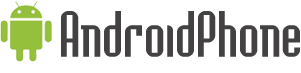


















0 comments:
Post a Comment