Here's the step by step procedure on how to upgrade the Samsung Galaxy Gio S5660 to the latest 2.3.3 Gingerbread S5660XXKPA official Stock ROM - firmware version update. Just read carefully the instructions below and don't forget to back up all off your important data installed on the device before proceeding.
All newest firmware updates for Samsung Galaxy Gio are listed here: Check for newest updates before proceeding this may already outdated firmware version in due time.
"Disclaimer: We Shall not be liable for any damage that results to your phone! Everything you do is at your own risk, Please proceed with extra precautions! Don't forget to back up all of your important files for it will all wipe out in this process!"
Do the following preparations before proceeding:
* Make a back up copy of all important data stored on the device.
* Ensure that the battery is fully charge.
* Close any Antivirus software, if you have KIES installed close it also.
* Remove memory card and sim card on the device.
Needed Files:
ODIN v4.42 Downloader Program:
Download link 1
Download link 2
Samsung Galaxy Gio Stock ROM Firmware:
Android 2.3.3 Gingerbread S5660XXKPA
Latest update: June 03, 2011
S5660XXKPA
CSC File: CSC_S5660SERKP4
PDA: PDA S5660XXKPA
OPS File: GIO_v1.0.ops Download
Android Version: 2.3.3 Gingerbread
Build Date: June 02 2011
Download
Password: samfirmware.com
- PC with Windows XP SP2 OS or later
- .Net Framework 2.0 or later
- Samsung Galaxy Gio S5660
- USB to Micro-USB PC data cable
Samsung Galaxy Gio S5660 2.3.3 Gingerbread Firmware flashing Via ODIN Procedure:
1) Turn off your Samsung Galaxy Gio
2) Remove your SIM Card and SD Card, just to avoid any issues
3) Extract the previously downloaded S5570XXKPA firmware packaged.
4) Run ODIN V4.42 multi downloader on your Desktop.
5) Tick on the OPS button then select GIO_v1.0.ops from extracted archive and load it.
6) On ODIN leave the Protect OPS and Reset Time checkboxes checked:
7) Next, load all the necessary binary files BOOT, PHONE, PDA and CSC on its designated boxes:
Click BOOT button then select and load the bootloader file:
APBOOT_S5660XXKPA_CL258140_REV03_user_low_true.tar.md5
Click PHONE button then select and load the AMSS file:
MODEM_S5660XXKP7_CL258140_REV03.tar.md5
Click PDA button then select and load:
CODE_S5660XXKPA_CL258140_REV03_user_low_true.tar.md5
Click CSC button then select and load:
GT-S5660-csc-SERKP4.tar.md5
(leave EFS and One Package empty)
7) Turn the Samsung Galaxy Mini into Download mode by pressing ( Volume Down + OK + Power ) at the same time.
8) Then Connect the phone to PC, the COM port mapping will turn to yellow colour when the device is properly connected and detected.
9) Hit the "Start" button if all things are ready... to begin flashing.
10) Just wait until the program will finished downloading all the binary files. Don't touch it and avoid interrupting the process. It takes around 5 minutes.
11) A word "PASS" with a blue background will then display on the left side square if the flashing successfully completes.
If the flashing successfully completes, the phone will then reboot... then unplug it from the PC.
You may then confirm the newly downloaded firmware version name etc by typing **#1234#.
Then change the language settings at your own region.
That's it! your done.. your Samsung Galaxy Gio now runs with Android 2.3.3 Gingerbread Firmware version.
If you want to root your Samsung Galaxy Gio here's the procedure:
1. Download: Update.zip
2. Copy the ZIP file to the SD card of your Galaxy Gio
3. Turn the phone off
4. Turn the device in recovery mode by (holding down the middle control button, while the Power ON button is pressed.)
5. From the menu select the option "Update from SD card " and then choose from the list of files, the file Update.zip and install it.
6. Wait a few seconds, the phone will then reboot.
7. The GIO is rooted => Super User button in the phone menu
Then your Samsung Galaxy Gio already rooted, detail like below:
Android version: 2.3.3
Baseband version: S5660XXKP7
Kernel Version: 2.6.35.7-perf-CL258140 root @ DELL103 # 1 Build number: GINGERBREAD.XXKPA
All newest firmware updates for Samsung Galaxy Gio are listed here: Check for newest updates before proceeding this may already outdated firmware version in due time.
"Disclaimer: We Shall not be liable for any damage that results to your phone! Everything you do is at your own risk, Please proceed with extra precautions! Don't forget to back up all of your important files for it will all wipe out in this process!"
Do the following preparations before proceeding:
* Make a back up copy of all important data stored on the device.
* Ensure that the battery is fully charge.
* Close any Antivirus software, if you have KIES installed close it also.
* Remove memory card and sim card on the device.
Needed Files:
ODIN v4.42 Downloader Program:
Download link 1
Download link 2
Samsung Galaxy Gio Stock ROM Firmware:
Android 2.3.3 Gingerbread S5660XXKPA
Latest update: June 03, 2011
S5660XXKPA
CSC File: CSC_S5660SERKP4
PDA: PDA S5660XXKPA
OPS File: GIO_v1.0.ops Download
Android Version: 2.3.3 Gingerbread
Build Date: June 02 2011
Download
Password: samfirmware.com
- PC with Windows XP SP2 OS or later
- .Net Framework 2.0 or later
- Samsung Galaxy Gio S5660
- USB to Micro-USB PC data cable
Samsung Galaxy Gio S5660 2.3.3 Gingerbread Firmware flashing Via ODIN Procedure:
1) Turn off your Samsung Galaxy Gio
2) Remove your SIM Card and SD Card, just to avoid any issues
3) Extract the previously downloaded S5570XXKPA firmware packaged.
4) Run ODIN V4.42 multi downloader on your Desktop.
5) Tick on the OPS button then select GIO_v1.0.ops from extracted archive and load it.
6) On ODIN leave the Protect OPS and Reset Time checkboxes checked:
7) Next, load all the necessary binary files BOOT, PHONE, PDA and CSC on its designated boxes:
Click BOOT button then select and load the bootloader file:
APBOOT_S5660XXKPA_CL258140_REV03_user_low_true.tar.md5
Click PHONE button then select and load the AMSS file:
MODEM_S5660XXKP7_CL258140_REV03.tar.md5
Click PDA button then select and load:
CODE_S5660XXKPA_CL258140_REV03_user_low_true.tar.md5
Click CSC button then select and load:
GT-S5660-csc-SERKP4.tar.md5
(leave EFS and One Package empty)
7) Turn the Samsung Galaxy Mini into Download mode by pressing ( Volume Down + OK + Power ) at the same time.
8) Then Connect the phone to PC, the COM port mapping will turn to yellow colour when the device is properly connected and detected.
9) Hit the "Start" button if all things are ready... to begin flashing.
10) Just wait until the program will finished downloading all the binary files. Don't touch it and avoid interrupting the process. It takes around 5 minutes.
11) A word "PASS" with a blue background will then display on the left side square if the flashing successfully completes.
If the flashing successfully completes, the phone will then reboot... then unplug it from the PC.
You may then confirm the newly downloaded firmware version name etc by typing **#1234#.
Then change the language settings at your own region.
That's it! your done.. your Samsung Galaxy Gio now runs with Android 2.3.3 Gingerbread Firmware version.
If you want to root your Samsung Galaxy Gio here's the procedure:
1. Download: Update.zip
2. Copy the ZIP file to the SD card of your Galaxy Gio
3. Turn the phone off
4. Turn the device in recovery mode by (holding down the middle control button, while the Power ON button is pressed.)
5. From the menu select the option "Update from SD card " and then choose from the list of files, the file Update.zip and install it.
6. Wait a few seconds, the phone will then reboot.
7. The GIO is rooted => Super User button in the phone menu
Then your Samsung Galaxy Gio already rooted, detail like below:
Android version: 2.3.3
Baseband version: S5660XXKP7
Kernel Version: 2.6.35.7-perf-CL258140 root @ DELL103 # 1 Build number: GINGERBREAD.XXKPA
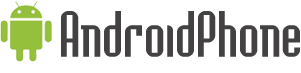





















0 comments:
Post a Comment