Here's a step by step procedure on how to upgrade the Samsung Galaxy S 4G to 2.3.3 Gingerbread update. This is upgrade instruction by a way of using ODIN since we didn't know yet when T-Mobile will send out their official OTA/KIES update. T-Mobile took some time to post the OTA update.
What's going to happen after flashing this firmware?
- You cannot root it, as of now the DEVS are still working for it.
- Your device will not getting simply boot into RECOVERY MODE by a traditional method of holding down the volume up and power button. But ADB will work.
- Download Mode will stay working, meaning, you can flash it back to 2.2 Froyo again unless if there is a problem or you don't like it better.
- After this process your back-up files like SMS, apps etc. or any installed on the device will not restores back.
Whats new in this 2.3 Gingerbread update?
- Everything seems work fine.
- Phone just seems run even smoother.
- You will not see much changes just some of the menu settings.
- Improved baseband connecion.
- Netflix app now works!
NOTE: Proceed at your own risk, we are not responsible if any problems may happen to your phone. We recommended this procedures to advance users only.
What you'll need:
- Desktop/Laptop Computer Running 32bit Versions Of Either Microsoft Windows 7, Vista, or XP
- Anti-Virus Programs Should Be Disabled- Administrative Privileges Required To Download & Install Software Including Drivers
- An Available USB Port On The PC S That Support 2.0 USB
- Fully Charged Battery
- USB Data Cable
ODIN flashing procedure:
1) Download the Galaxy S 4G T959VUVKF1 2.3.3 Gingerbread Stock ROM and extract it.
2) Extract and then run ODIN v1.85.exe.
3) On ODIN click on the PDA button and then load:
CODE_T959VUVKF1_CL270364_REV00_user_low_noship.tar.md5 file in the PDA spot.
next, click on the PHONE button then select and load:
T959VUVKF1-Phone-CL1020302.tar.md5
DO NOT USE a pit file and CSC file on it. Leave it empty.
Ensure that the RE-partition is not checked, Only the Auto Reboot and F. Reset Time are checked on each checkboxes.
4) Turn your Galaxy S 4G off. Press and hold the VOLUME DOWN and POWER Button
- then plug the USB to your PC. This will reboot the phone into Download Mode. You should see a BIG yellow triangle on the phone said Download mode, and the ID:COM box on ODIN will indicate that the phone is already connected or detected.
5) Once all set, hit the "Start" to begin the firmware flashing.
7) Just wait until the firmware downloading process finishes. You will eventually see a word "PASS" when its completes and then the phone will then reboot. It only takes around 2-5 minutes max depends on your PC speed.
Once finish, unplug your device from PC. That's it!
Join our discussion over XDA-developer for more details.
What's going to happen after flashing this firmware?
- You cannot root it, as of now the DEVS are still working for it.
- Your device will not getting simply boot into RECOVERY MODE by a traditional method of holding down the volume up and power button. But ADB will work.
- Download Mode will stay working, meaning, you can flash it back to 2.2 Froyo again unless if there is a problem or you don't like it better.
- After this process your back-up files like SMS, apps etc. or any installed on the device will not restores back.
Whats new in this 2.3 Gingerbread update?
- Everything seems work fine.
- Phone just seems run even smoother.
- You will not see much changes just some of the menu settings.
- Improved baseband connecion.
- Netflix app now works!
NOTE: Proceed at your own risk, we are not responsible if any problems may happen to your phone. We recommended this procedures to advance users only.
What you'll need:
- Desktop/Laptop Computer Running 32bit Versions Of Either Microsoft Windows 7, Vista, or XP
- Anti-Virus Programs Should Be Disabled- Administrative Privileges Required To Download & Install Software Including Drivers
- An Available USB Port On The PC S That Support 2.0 USB
- Fully Charged Battery
- USB Data Cable
ODIN flashing procedure:
1) Download the Galaxy S 4G T959VUVKF1 2.3.3 Gingerbread Stock ROM and extract it.
2) Extract and then run ODIN v1.85.exe.
3) On ODIN click on the PDA button and then load:
CODE_T959VUVKF1_CL270364_REV00_user_low_noship.tar.md5 file in the PDA spot.
next, click on the PHONE button then select and load:
T959VUVKF1-Phone-CL1020302.tar.md5
DO NOT USE a pit file and CSC file on it. Leave it empty.
Ensure that the RE-partition is not checked, Only the Auto Reboot and F. Reset Time are checked on each checkboxes.
4) Turn your Galaxy S 4G off. Press and hold the VOLUME DOWN and POWER Button
- then plug the USB to your PC. This will reboot the phone into Download Mode. You should see a BIG yellow triangle on the phone said Download mode, and the ID:COM box on ODIN will indicate that the phone is already connected or detected.
5) Once all set, hit the "Start" to begin the firmware flashing.
7) Just wait until the firmware downloading process finishes. You will eventually see a word "PASS" when its completes and then the phone will then reboot. It only takes around 2-5 minutes max depends on your PC speed.
Once finish, unplug your device from PC. That's it!
Join our discussion over XDA-developer for more details.
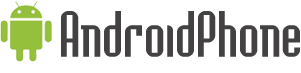















nice
ReplyDelete