This is the step by step instruction on how to flash or download the Samsung Galaxy S II I9100 Firmware or stock ROM. The guide below will show the methods of restoring or upgrading the Samsung Galaxy S II to any stock firmware by a way of using ODIN- a utility software program used to download the firmware on Samsung devices that runs an Andriod OS, such as the Galaxy S or other Galaxy S series that is compatible with ODIN. It is important that everyone who roots their Samsung Device knows how to use ODIN because it is often the only way to flash certain ROMs/Firmware or completely revert back to stock firmware.
Flashing the device firmware can fix unexpected errors or failures on the device or when all else fails, it is the only way to restore a device to working condition after a partial brick or boot loop.
Preparing and Setting up ODIN and Files used to Flash.
-Odin3 version 1.85
or here
Then download the latest Samsung Galaxy S II Original Firwares
Or find and Download the latest firmware Updates
Flashing the Samsung Galaxy S II I9100 Procedures:
1. Extract and Run the ODIN flasher tool.
2. Check these checkboxes options: Re-Partition , Auto Reboot , F.Reset Time
3. Select the PDA/Modem/CSC/.PIT files in Odin
In the PIT section, select the u1_02_20110310_emmc_EXT4.pit file you downloaded.
In the PDA section, select the CODE_I9100xxxxx_CL161513_REV02_user_low_ship.tar.md5 file.
In the PHONE section, select the MODEM_I9100xxxxx_REV_02_CL995882.tar.md5 file.
In the CSC section, select the GT-I9100-MULTI-CSC-Oxxxxx.tar.md5 file.
4. Prepare the Samsung Galaxy S II into DOWNLOAD MODE.
Turn the phone into the download mode by pressing and holding VolumeDown+OK+Power at the same time.
5. Connect the Device to PC using the DATA cable
Connect your phone with your computer and wait until the drivers are installed.
Make sure the ID:COM box highlighted yellow to know that the handset is connected to the PC properly.
If you still do not get any results, try another USB port on your computer.
6. When all binary files needed is ready, Enter the Device into Firmware Downloading process, Click Start.
The phone will be flashed and once it’s finished, it will boot up.Do NOT disconnect the usb-cable, remove the battery or otherwise interrupt this process!
But if you do not see a blue progress bar on your phone after 5 minute, take out your phones battery, unplug your phone and start from step 1 again.
7. Handset reboots when flash or download completes
Once you see the message "PASS!", you have successfully flashed your phone.
8. Codes to confirm the Downloaded Firmware Version
*#1234#
Full Reset
*2767*3855#
That's it... You may then need to root your Samsung Galaxy I9100 Galaxy S II if you want to install a wide range of 3rd-party applications.
Flashing the device firmware can fix unexpected errors or failures on the device or when all else fails, it is the only way to restore a device to working condition after a partial brick or boot loop.
Preparing and Setting up ODIN and Files used to Flash.
-Odin3 version 1.85
or here
Then download the latest Samsung Galaxy S II Original Firwares
Flashing the Samsung Galaxy S II I9100 Procedures:
1. Extract and Run the ODIN flasher tool.
2. Check these checkboxes options: Re-Partition , Auto Reboot , F.Reset Time
3. Select the PDA/Modem/CSC/.PIT files in Odin
In the PIT section, select the u1_02_20110310_emmc_EXT4.pit file you downloaded.
In the PDA section, select the CODE_I9100xxxxx_CL161513_REV02_user_low_ship.tar.md5 file.
In the PHONE section, select the MODEM_I9100xxxxx_REV_02_CL995882.tar.md5 file.
In the CSC section, select the GT-I9100-MULTI-CSC-Oxxxxx.tar.md5 file.
4. Prepare the Samsung Galaxy S II into DOWNLOAD MODE.
Turn the phone into the download mode by pressing and holding VolumeDown+OK+Power at the same time.
5. Connect the Device to PC using the DATA cable
Connect your phone with your computer and wait until the drivers are installed.
Make sure the ID:COM box highlighted yellow to know that the handset is connected to the PC properly.
If you still do not get any results, try another USB port on your computer.
6. When all binary files needed is ready, Enter the Device into Firmware Downloading process, Click Start.
The phone will be flashed and once it’s finished, it will boot up.Do NOT disconnect the usb-cable, remove the battery or otherwise interrupt this process!
But if you do not see a blue progress bar on your phone after 5 minute, take out your phones battery, unplug your phone and start from step 1 again.
7. Handset reboots when flash or download completes
Once you see the message "PASS!", you have successfully flashed your phone.
8. Codes to confirm the Downloaded Firmware Version
*#1234#
Full Reset
*2767*3855#
That's it... You may then need to root your Samsung Galaxy I9100 Galaxy S II if you want to install a wide range of 3rd-party applications.
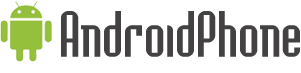




















0 comments:
Post a Comment