Here's the step procedures on how to flash or download the Samsung Galaxy S Firmware. The guide below will use the methods of restoring the Samsung Galaxy S back to stock firmware by way of using ODIN.
Odin is a windows application that can be used to flash different firmware onto various Samsung Android Devices, such as the Galaxy S or other Galaxy S series that is compatible with ODIN. It is vital that EVERYBODY who roots their Samsung Device knows how to use ODIN because it is often the only way to flash certain ROMs/Firmware or completely revert back to stock firmware.
Flashing the device firmware can fix unexpected errors or failures on the device or when all else fails, it is the only way to restore a device to working condition after a partial brick or boot loop.
Preparing and Setting up ODIN and Files used to Flash.
-Odin3 version 1.82
Just install this software where the windows installed to avoid any problem issues.
-".PIT" file for the Samsung Galaxy S
There are now three different versions of the .pit file. 513.pit, 512.pit and 803.pit. 513.pit only works for early firmwares and should not be used anymore. The 512.pit file is used for all Android 2.1 Eclair firmwares and the Android 2.2 Froyo firmwares up to and including the I9000XXJP3 firmware. There are several beta Froyo releases that require the 803.pit file to function properly, however, official 2.2 and 2.2.1 firmwares again work with the 512.pit file.
The .pit file maps partitions on the NAND storage. The code has been cracked by the Cyanogen developers working on the SGS and it will siginificantly accelerate work on fully featured Gingerbread ports.
-Desired firmware package or desired kernel package
Flashing the Samsung Galaxy S Procedures:
1. Extract and Run the ODIN flasher tool.
2. Check the AUTO REBOOT and RESET TIME checkbox.
You may only Check the "Re-Partition" checkbox if you have separate packages for PDA, Modem and CSC! Don't do this for single PDA flashes or kernel flashes.
3. Select the PDA/Modem/CSC/.PIT files in Odin
In the PIT section, select the .pit file you downloaded.
In the PDA section, select the .tar file your downloaded. Select the Phone Modem and CSC files in Odin.
For kernel flashes, only PDA is required. For FW flashes, .PIT and at least a PDA is required. Some PDAs have Modem and CSC integrated. Make sure you have the correct .PIT file. Usually 512.pit)
4. Set the device into DOWNLOAD MODE
Turn the phone into the download mode by pressing and holding VolumeDown+Home+Power at the same time.You will eventually see a picture like the one below with black Android robot digging within a triangle.
5. Connect the Device to PC using the DATA cable
Connect your phone with your computer and wait until the drivers are installed.
Make sure the ID:COM box highlighted yellow to know that the handset is connected to the PC properly.
If you still do not get any results, try another USB port on your computer.
6. Enter the Device into Firmware Downloading process
When the drivers are installed and all binary files needed is ready, Click Start.
The phone will be flashed and once it’s finished, it will boot up.Do NOT disconnect the usb-cable, remove the battery or otherwise interrupt this process!
But if you do not see a blue progress bar on your phone after 5 minute, take out your phones battery, unplug your phone and start from step 1 again.
7. Handset reboots when flash or download completes
Once you see the message, you have successfully flashed your phone.
8. Codes to confirm the Downloaded Firmware Version
*2767*3855#
After this Flashing process, the Samsung Galaxy S is unrooted if it has been already rooted before, you will have to root it back again or update to custom ROMS if you want to.
Odin is a windows application that can be used to flash different firmware onto various Samsung Android Devices, such as the Galaxy S or other Galaxy S series that is compatible with ODIN. It is vital that EVERYBODY who roots their Samsung Device knows how to use ODIN because it is often the only way to flash certain ROMs/Firmware or completely revert back to stock firmware.
Flashing the device firmware can fix unexpected errors or failures on the device or when all else fails, it is the only way to restore a device to working condition after a partial brick or boot loop.
Preparing and Setting up ODIN and Files used to Flash.
-Odin3 version 1.82
Just install this software where the windows installed to avoid any problem issues.
-".PIT" file for the Samsung Galaxy S
There are now three different versions of the .pit file. 513.pit, 512.pit and 803.pit. 513.pit only works for early firmwares and should not be used anymore. The 512.pit file is used for all Android 2.1 Eclair firmwares and the Android 2.2 Froyo firmwares up to and including the I9000XXJP3 firmware. There are several beta Froyo releases that require the 803.pit file to function properly, however, official 2.2 and 2.2.1 firmwares again work with the 512.pit file.
The .pit file maps partitions on the NAND storage. The code has been cracked by the Cyanogen developers working on the SGS and it will siginificantly accelerate work on fully featured Gingerbread ports.
-Desired firmware package or desired kernel package
Flashing the Samsung Galaxy S Procedures:
1. Extract and Run the ODIN flasher tool.
2. Check the AUTO REBOOT and RESET TIME checkbox.
You may only Check the "Re-Partition" checkbox if you have separate packages for PDA, Modem and CSC! Don't do this for single PDA flashes or kernel flashes.
3. Select the PDA/Modem/CSC/.PIT files in Odin
In the PIT section, select the .pit file you downloaded.
In the PDA section, select the .tar file your downloaded. Select the Phone Modem and CSC files in Odin.
For kernel flashes, only PDA is required. For FW flashes, .PIT and at least a PDA is required. Some PDAs have Modem and CSC integrated. Make sure you have the correct .PIT file. Usually 512.pit)
4. Set the device into DOWNLOAD MODE
Turn the phone into the download mode by pressing and holding VolumeDown+Home+Power at the same time.You will eventually see a picture like the one below with black Android robot digging within a triangle.
5. Connect the Device to PC using the DATA cable
Connect your phone with your computer and wait until the drivers are installed.
Make sure the ID:COM box highlighted yellow to know that the handset is connected to the PC properly.
If you still do not get any results, try another USB port on your computer.
6. Enter the Device into Firmware Downloading process
When the drivers are installed and all binary files needed is ready, Click Start.
The phone will be flashed and once it’s finished, it will boot up.Do NOT disconnect the usb-cable, remove the battery or otherwise interrupt this process!
But if you do not see a blue progress bar on your phone after 5 minute, take out your phones battery, unplug your phone and start from step 1 again.
7. Handset reboots when flash or download completes
Once you see the message, you have successfully flashed your phone.
8. Codes to confirm the Downloaded Firmware Version
*#1234#
Full Reset*2767*3855#
After this Flashing process, the Samsung Galaxy S is unrooted if it has been already rooted before, you will have to root it back again or update to custom ROMS if you want to.
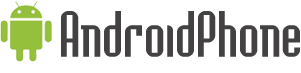




















0 comments:
Post a Comment