Here's the simplest method and guide on how to flash update the Samsung Galaxy S II to latest Gingerbread 2.3.3 firmware updated versions without freaking your head to read a large text of instruction.. This covers with screenshots for all beginners. So Please read carefully.
Files needed in this process:
Samsung Gingerbread 2.3.3 list of firmwares are below:
compiled by Intratech of XDA.
PDA:XWKDD
PHONE: XXKDH
CSC:XEUKD1 (XEU csc)
Build date: April 26, 2011
Generic XEU:
XWKDD Stock Kernel:
Password is: intratech@XDA
PDA:XWKE1
PHONE: XXKDJ
CSC:XEUKD1 (XEU)
Build date: March 5, 2011
Generic XEU:
Mirror for Generic XEU:
O2 UK version (O2U CSC), Thanks to Mujja:
XWKDE1 Stock Kernel:
Password is: intratech@XDA
PDA:XWKE2
PHONE: XXKDJ
CSC:XEUKD1 (XEU)
Build date: May 6, 2011
Generic XEU:
O2 UK version (O2U CSC)
XWKDE2 Stock Kernel:
Password: intratech@XDA
ODIN Downloader software:
-Odin3 version 1.85
or here
Flashing Samsung Galaxy S II I9100 to Gingerbread Stock ROM Firmware Using ODIN:
1. Download the latest firmware version you want from above and extract the .tar file in the zip archive and save it in a new folder.
XWKDE2 Stock Kernel:
Password: intratech@XDA
2. Reboot the Samsung Galaxy S II into DOWNLOAD MODE.
Turn the phone power OFF, then press and hold VolumeDown+OK+Power at the same time.
You should see a warning asking you to press volume up if you want to continue or volume down to cancel, press volume up. You are now in download mode!
3. Run the downloader program ODIN3 1.85 .exe.
4. DO NOT CLICK REPARTITION Checkbox. Just leave the AUTO REBOOT and RESET TIME remain checked.
5. Click on the PDA button then browse to the .tar file that you extracted and load it.
7. Click START button to begin flashing.
8. Do not touch anything nor disconnect the cable or turn off the device, a "PASS" word flashes when the flashing is successfully completes, the device will reboot when it finished.
After this procedure the Samsung Galaxy S II is un-rooted so you may need to root the device again...
Follow the Rooting Guide of Samsung Galaxy S II I9100 by Chainfire here:
Flashing procedures for original stock firmware here:
Files needed in this process:
Samsung Gingerbread 2.3.3 list of firmwares are below:
compiled by Intratech of XDA.
XWKDD
Firmware infoPDA:XWKDD
PHONE: XXKDH
CSC:XEUKD1 (XEU csc)
Build date: April 26, 2011
Generic XEU:
XWKDD Stock Kernel:
Password is: intratech@XDA
XWKE1
Firmware infoPDA:XWKE1
PHONE: XXKDJ
CSC:XEUKD1 (XEU)
Build date: March 5, 2011
Generic XEU:
Mirror for Generic XEU:
O2 UK version (O2U CSC), Thanks to Mujja:
XWKDE1 Stock Kernel:
Password is: intratech@XDA
XWKE2
Firmware infoPDA:XWKE2
PHONE: XXKDJ
CSC:XEUKD1 (XEU)
Build date: May 6, 2011
Generic XEU:
O2 UK version (O2U CSC)
XWKDE2 Stock Kernel:
Password: intratech@XDA
ODIN Downloader software:
-Odin3 version 1.85
or here
Flashing Samsung Galaxy S II I9100 to Gingerbread Stock ROM Firmware Using ODIN:
1. Download the latest firmware version you want from above and extract the .tar file in the zip archive and save it in a new folder.
XWKE2
Generic XEU: XWKDE2 Stock Kernel:
Password: intratech@XDA
2. Reboot the Samsung Galaxy S II into DOWNLOAD MODE.
Turn the phone power OFF, then press and hold VolumeDown+OK+Power at the same time.
You should see a warning asking you to press volume up if you want to continue or volume down to cancel, press volume up. You are now in download mode!
3. Run the downloader program ODIN3 1.85 .exe.
4. DO NOT CLICK REPARTITION Checkbox. Just leave the AUTO REBOOT and RESET TIME remain checked.
5. Click on the PDA button then browse to the .tar file that you extracted and load it.
DO NOT PUT .PIT FILE.
6. Connect the USB cable and wait for the ID:COM box turn yellow to know that the handset is connected to the PC properly. If you still do not get any results, try another USB port on your computer.7. Click START button to begin flashing.
8. Do not touch anything nor disconnect the cable or turn off the device, a "PASS" word flashes when the flashing is successfully completes, the device will reboot when it finished.
After this procedure the Samsung Galaxy S II is un-rooted so you may need to root the device again...
Follow the Rooting Guide of Samsung Galaxy S II I9100 by Chainfire here:
Flashing procedures for original stock firmware here:
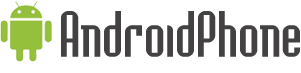




















0 comments:
Post a Comment