If you ever wanted to flash or upgrade your Galaxy Tab to any Firmware update, it is very important that you must back up all of your precious data stored or installed on the device (like your sms/texts messages, bookmarks, games scores, etc.), so a backup of your data would be your first approach. Firmware installation process will wipe and delete all of them and there are no guaranties that you can recover them again once it already been wipe out.
Below are the following free tools you may find and download on Android Market to help you back-up your essential data.
But before you can install this tools, A rooted Galaxy Tab is required you may need to root your Tab if you haven't rooted it. Guide on how to root the Galaxy Tab here..
- Titanium Backup (by Titanium Track): Titanium Backup is a good when it comes to backing up the third party apps (to save you the headache of going to the market, searching and downloading them again) as well as the data you’ve accumulated with your data (for apps like 3G Watchdog, game saves on games like Angry Birds etc.
How to use:
1. Download and installed it then fire it up and let it load. For first timer using this apps there is a request for you to allow it to be granted root rights.. just do allow it.
2. Now press the “Menu” key and select “Batch” Titanium Backup might take a while here calculating some scenarios, but it should provide you with a page headlined in blue called “Batch Backup/Restore – ALL”.
Press the “RUN” button next to the option “Backup all user apps”. Next you’re presented with a
page headlined in blue called “Backup all user apps”.
3. Now you can just press the “Run the batch operation” button to backup all the user apps you’ve got installed in your Tab, or you can choose and select only the apps you want to back up.
4.Once you’ve chosen the apps you want to backup, hit the “Run the batch operation” button to start the backup operations.) This is entirely your call.
Let it run until the batch back operation completely finish..
5. Look for the folder called TitaniumBackup in your Internal SD. Copy it to your PC or to
your External SD. That's it! you have back up your apps with Titanium
Backup.
- SMS Backup & Restore (by Ritesh Sahu): This app is great for backing up all your SMS/Text messages. (I’m not sure about MMS messages though – I rarely receive them!)
1. Get it from the Market.
2. fire it up and hit the “Backup” button! It should notify you once it’s
done backing up.
3. Look for the folder called SMSBackupRestore in your Internal SD. Copy it to somewhere safe: like your PC or to your External SD if you have one! That's it backing up
your SMS/Text messages with SMS Backup & Restore.
- SMS Backup + by Jan Berkel. Automatically backup SMS, MMS and call log entries using a separate label in Gmail / Google Calendar. It is also possible to restore SMS and call log entries back to the phone (MMS not supported yet). Trust me, this small lil’app is a life-saver! Once in my haste in backing up and flashing, I accidentally deleted
my SMSBackupRestore folder. Once I wiped and flashed the ROM, a cold chill went up my spine, when SMS Backup & Restore told me it couldn’t find my backup file! Thank god for “SMS Backup +”! The restoring process from my Gmail is a tad slow, but hey it works. Plus it has the added
advantage of backing up your SMS data to your Gmail, should your phone get (touch wood!)
stolen/misplaced/damaged… Just remember to let it back-up at least once, until it says, there’s
nothing to back up and to select the “Auto backup” function!
- Bookmark Sort & Backup (by HappyDroid): This app is great for backing up all your bookmarks in the stock browser. (It’s also great for sorting them in the order you like as well!) Get it from the Market and fire it up. Hit the menu key and select “Backup”! It should notify you once it’s done backing up. Now this is very important: Look for the folder called BookmarkSB in your Internal SD. Copy it to somewhere safe: like your PC or to your External SD if you have one! You’re done backing up your Brower’s bookmarks with Bookmark Sort & Backup.
- ES File Explorer (by Estrongs Inc.): This is a great file manager. It allows you to easily connect to your network shares, it can see/edit the hidden folders that the stock Samsung “My files” file manager can’t see. Use it to back up the relevant folders as required. For example, games like those produced by Glu, keep their game assets and other stuff in a folder called “glu”, Aldiko Reader keeps its book database in a folder called “eBooks” while the popular Bible app by YouVersion keeps its assets and offline bible database in a hidden folder (which My Files can’t see) called “.youversion” (Notice the dot?) Like the other important
folders above, you might want to back up these folders to a safe location. I use ES File Explorer to make a copy of these folders to my External SD card. You can also copy it them to your PC via your USB connection.
Subscribe to:
Post Comments (Atom)
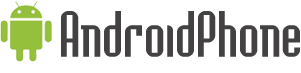


















0 comments:
Post a Comment