This procedure will simply show you with a step by step guide with screen-shots for quick and easiest method on how to manually upgrade your Samsung Galaxy S 19000 to the latest Android 2.3.4 XXJVP Gingerbread firmware update by using ODIN.
Just read and follow the instruction below, for a safest and quickest upgrading you Samsung Galaxy S I9000 to 2.3.4 Gingerbread firmware.
To begin with the process, you may first:
- back up all of your important data, contacts, messages, applications installed or stored on the phone.
the SD memory card files will not be harmed.
- use a PC that runs on windows XP or later OS. Close any programs such anti-virus etc.
- remove the SD card and SIM card to avoid issues.
- make sure that the phones battery is fully charge or at least around 40-50%.
- USB cable to PC
Download the firmware package:
PDA: XXJVP
Modem: XXJVP
CSC: OXAJVP (MultiCSC: CPW, DBT, KOR, XEO, XEU)
This is Europe Version and Languages included are:
- English US / UK
- Nederlands
- French
- Deutsch
- Italiano
- Polski
- Portugues Europe
- Spaniol
- Turkçe
Download: http://www.multiupload.com/SH79L9HYNE
credits: robbielicious
ODIN Downloader Tool Download
Aandroid 2.3.4 Gingerbread XXJVP Flashing procedure on Samsung Galaxy S I9000
1) Extract the previously downloaded firmware in one folder.
2) Run ODIN Downloader program.
3) On ODIN click the PIT button then load the 1_odin_20100512.pit file.
Ensure to check the RE_ PARTITION, AUTO-REBOOT and F.RESET TIME checkboxes option.
4) Now load the necessary binary files PDA, PHONE and CSC.
Click the PDA button then select and load:
CODE_I9000XXJVP_CL264642_REV03_user_low_ship.tar.md5
Click the PHONE button then select and load:
MODEM_I9000XXJVP_REV_00_CL1019177.tar.md5
Click the CSC button then select and load:
GT-I9000-CSC-MULTI-OXAJVP.tar.md5
5) Set your Samsung Galaxy S I9000 into DOWNLOAD MODE by pressing and holding Volume Down+Home+Power buttons at the same time.You will eventually see a picture like the one below with black Android robot digging within a triangle.
6) Connect your phone with your computer the ID:COM box will turn to a yellow colour to indicate that the phone is connected to the PC properly. If you still do not get any results, try another USB port on your computer.
7) Once all set and ready, Hit the "START" button to begin downloading the firmware.
8) Just wait until the whole process completes it will take around 5 minutes, If it takes too long remove the device and repeat the whole process from step 1. You will eventually see a word "PASS" on ODIN when the flashing finishes.
The phone will then reboot once the firmware downloading finishes.
Do Wipe data or factory reset by holding down the VOLUME UP, Home and POWER button, then select
Wipe data/factory reset
Wipe Cache partition
Reboot system now
You may then confirm the Downloaded Firmware Version
Go to Settings > About Phone > Firmware Version
or by typing
*2767*3855#
Just then change the default language or text to your Locale or Region.
That's it! Now you Samsung Galaxy S is now running 2.3.4 Gingerbread.
Just read and follow the instruction below, for a safest and quickest upgrading you Samsung Galaxy S I9000 to 2.3.4 Gingerbread firmware.
To begin with the process, you may first:
- back up all of your important data, contacts, messages, applications installed or stored on the phone.
the SD memory card files will not be harmed.
- use a PC that runs on windows XP or later OS. Close any programs such anti-virus etc.
- remove the SD card and SIM card to avoid issues.
- make sure that the phones battery is fully charge or at least around 40-50%.
- USB cable to PC
Download the firmware package:
XXJVP
Gingerbread 2.3.4PDA: XXJVP
Modem: XXJVP
CSC: OXAJVP (MultiCSC: CPW, DBT, KOR, XEO, XEU)
This is Europe Version and Languages included are:
- English US / UK
- Nederlands
- French
- Deutsch
- Italiano
- Polski
- Portugues Europe
- Spaniol
- Turkçe
Download: http://www.multiupload.com/SH79L9HYNE
credits: robbielicious
ODIN Downloader Tool Download
Aandroid 2.3.4 Gingerbread XXJVP Flashing procedure on Samsung Galaxy S I9000
1) Extract the previously downloaded firmware in one folder.
2) Run ODIN Downloader program.
3) On ODIN click the PIT button then load the 1_odin_20100512.pit file.
Ensure to check the RE_ PARTITION, AUTO-REBOOT and F.RESET TIME checkboxes option.
4) Now load the necessary binary files PDA, PHONE and CSC.
Click the PDA button then select and load:
CODE_I9000XXJVP_CL264642_REV03_user_low_ship.tar.md5
Click the PHONE button then select and load:
MODEM_I9000XXJVP_REV_00_CL1019177.tar.md5
Click the CSC button then select and load:
GT-I9000-CSC-MULTI-OXAJVP.tar.md5
5) Set your Samsung Galaxy S I9000 into DOWNLOAD MODE by pressing and holding Volume Down+Home+Power buttons at the same time.You will eventually see a picture like the one below with black Android robot digging within a triangle.
6) Connect your phone with your computer the ID:COM box will turn to a yellow colour to indicate that the phone is connected to the PC properly. If you still do not get any results, try another USB port on your computer.
7) Once all set and ready, Hit the "START" button to begin downloading the firmware.
8) Just wait until the whole process completes it will take around 5 minutes, If it takes too long remove the device and repeat the whole process from step 1. You will eventually see a word "PASS" on ODIN when the flashing finishes.
The phone will then reboot once the firmware downloading finishes.
Do Wipe data or factory reset by holding down the VOLUME UP, Home and POWER button, then select
Wipe data/factory reset
Wipe Cache partition
Reboot system now
You may then confirm the Downloaded Firmware Version
Go to Settings > About Phone > Firmware Version
or by typing
*#1234#
Full Reset Code*2767*3855#
Just then change the default language or text to your Locale or Region.
That's it! Now you Samsung Galaxy S is now running 2.3.4 Gingerbread.
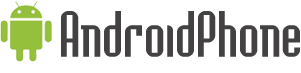



















0 comments:
Post a Comment